The Multiplayer Session
SquawkBox uses Microsoft Flight Simulator's multiplayer system to display other aircraft. When SquawkBox starts, it creates a new multiplayer session that Flight Simulator can join. When you join this session with Flight Simulator you see whatever planes are in your vicinity.
Users of previous versions of SquawkBox will note that this is reversed from the way SquawkBox 2 worked. In that version you had to host a multiplayer session using Flight Simulator itself and then get SquawkBox to join that session.
If you are using Microsoft Flight Simulator 2004, the process of connecting Flight Simulator to the multiplayer session should be transparent to you. When you connect to the air traffic control server, SquawkBox will trigger Flight Simulator to join the session automatically. This will work even if Flight Simulator and SquawkBox are running on two different computers. Below is a screenshot of what the Flight Simulator window will look like when this happens.
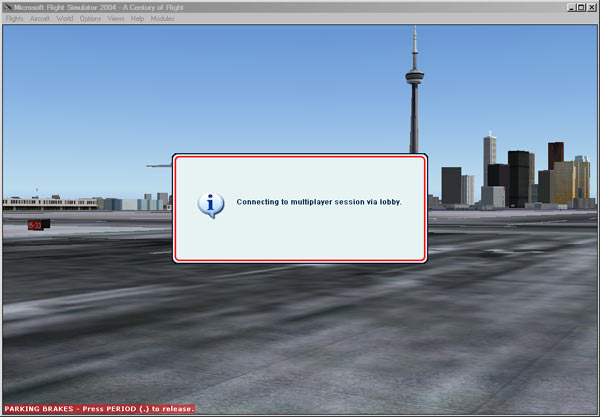
Flight Simulator automatically joining the multiplayer session
If you are using Microsoft Flight Simulator 2002, you will need to join the multiplayer session manually. You can do this any time after starting SquawkBox, before or after you connect to the air traffic control server. In the Flight Simulator menu, select Flight, then Multiplayer, then Connect. Enter a player name and enter "localhost" in the IP address box. Then click the Search button. A session called "SquawkBox" should then appear in the Sessions list. Select that session and click Join button.

Connecting to the Multiplayer Session
Controlling How Planes Display
There are several options you can use to control how planes appear in your multiplayer session. These options are accessed in the Multiplayer Options dialog.
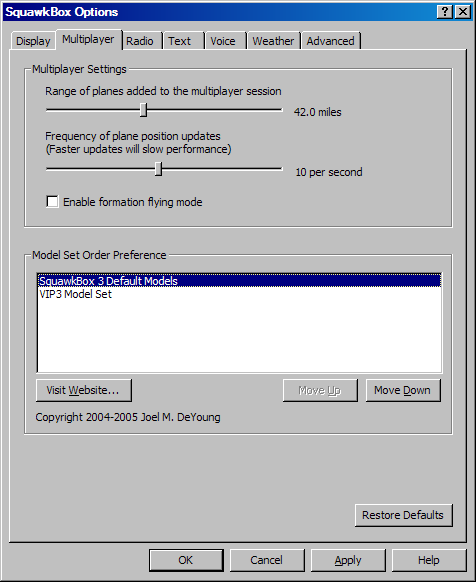
Multiplayer Options
You can also change the update rate for multiplayer planes. The higher the update rate, the smoother the motion of the planes will be. You can vary this setting between 1 and 20 updates per second. Higher updates will use more of your computer's resources and could have a negative impact on your frame rate in Flight Simulator. This is especially true if SquawkBox and Flight Simulator are running on the same computer. Experiment with different values to choose an update rate that compromises between smooth display and good performance.
A final option related to the display of other aircraft is Formation Flying mode. When this option is enabled aircraft positions will accurately display in real time and will be very smooth when airborne. This is essential to be able to fly in formation with other aircraft. If this option is disabled aircraft movement will be smoother while on the ground. Since in most cases you will see other planes while on the ground this option is disabled by default.
Using the Flight Simulator Chat Window
When Flight Simulator is in a multiplayer session a chat window appears showing all planes in the multiplayer session.
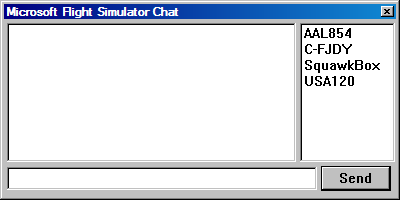
The Flight Simulator Chat Window
How Model Sets Work
The plane models used for the actual display of other aircraft are selected from Model Set plug-ins that are installed with SquawkBox. A Model Set is simply a collection of aircraft models. It consists of the model files themselves which are installed in Flight Simulator and a SquawkBox Model Set (SMS) file that contains information about the models. Each installed model set is represented by a SMS file that is stored in the aircraft subdirectory under the main SquawkBox program directory.
When SquawkBox needs to display another plane it receives general information about that plane (aircraft type, airline, etc) over the network. It then matches that information about each plane in the installed model sets and chooses the plane that most closely represents the other pilot's aircraft.
You can sort your installed model sets in priority order in the Multiplayer Options dialog. This order is used by SquawkBox's model matching algorithm so that model sets near the top of the list are more likely to be used.
The primary benefit of this model set matching system is that SquawkBox users can see accurate representations of each other's aircraft without all having to have the same models installed on your local computer. That was a major drawback of the multiplayer system in previous versions of SquawkBox. Imagine a collection of pilots in a virtual airline that create a model set containing all the variations of special liveries used by that airline. When flying together online they would see each other's special liveries accurately. However a SquawkBox user without that set may see them as a default livery of the airline if that was the best representation on the other user's computer.
Sometimes SquawkBox is unable to find any reasonable match for an aircraft. When this happens a generic stand-in model with a red question mark on it is used. Details of the plane model are included in the player's name in that case. That name can be viewed if aircraft tags are turned on in Flight Simulator, or by looking at the list of players in the Flight Simulator chat window.
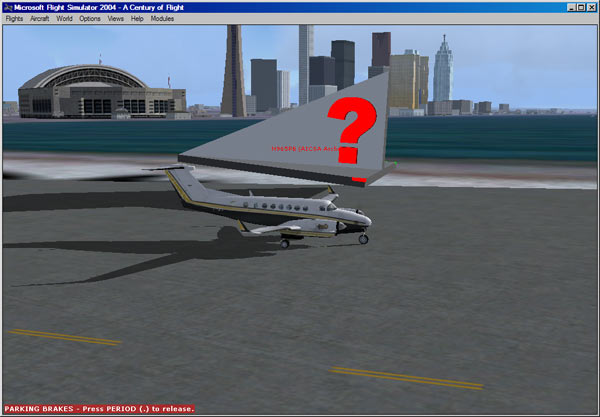
No reasonable aircraft model found
Whenever this model is displayed the details are tracked in a central database. This will help plan the models that should be added to model sets that ship with SquawkBox for a future release.
If you wish to add your own model sets to SquawkBox, read the section on Model Set Plug-ins.