If you complete a flight and want to begin another flight in a different aircraft, you can do so without logging out and logging back in. Simiply choose Change Aircraft... from the main SquawkBox menu.
Selecting this will bring up the Change Aircraft dialog.
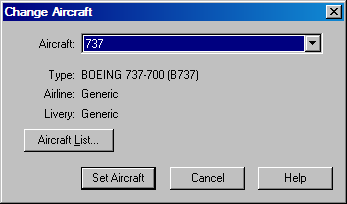
The Change Aircraft Dialog
Once you change your aircraft your appearance to other users in your vicinity should change appropriately. If you have already filed a flight plan then the flight plan will be updated with your new aircraft equipment code and SELCAL code, if applicable. If an air traffic controller has locked your flight plan then SquawkBox will be unable to update this data. In this case a warning will appear about this. You should contact air traffic control manually to inform them of the change and ask them to update your flight plan.