Before you begin your online flight, you usually need to file a flight plan with air traffic control. Select Flight Plan... from the main SquawkBox menu to bring up the flight plan dialog.
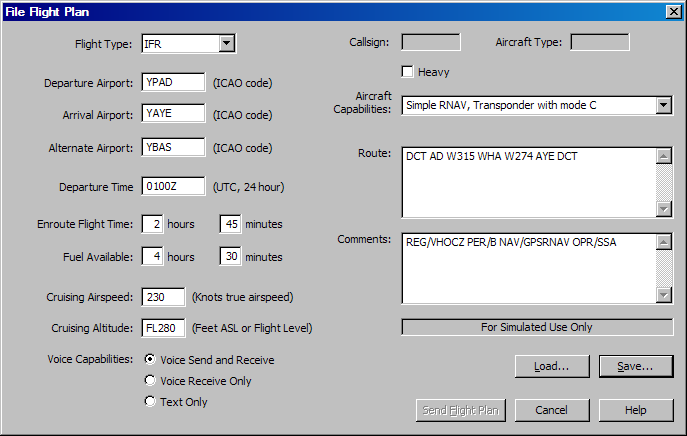
The Flight Plan Dialog
The items in the flight plan dialog do not correspond to any particular real-world flight plan standard. Rather it contains the items that are understood by air traffic control applications on the network.
Fill in the items appropriate for the flight you are planning. Note that the Callsign and Aircraft Type fields are read-only because you specify them in the Connect dialog.
You can save your flight plan to a file by clicking on the Save... button. To load a previously saved flight plan, click Load.... Loading a flight plan file will replace the current contents of the dialog. Note that if you wish to file a plan similar to your previous one there is no need to use save and load. Each time you open the flight plan dialog it will contain the previous contents.
To send your flight plan to the air traffic controller, click Send Flight Plan. If you are not connected to the air traffic control network, this button will be disabled. To exit the dialog without sending your plan, click Cancel.